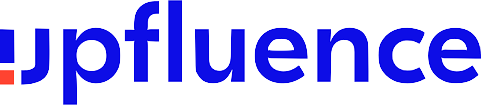Google Tag Manager (GTM): Complete Guide for Brands & Creators
Google Tag Manager (GTM) is a free tool from Google that helps you manage and deploy tracking codes on your website or app without touching the code directly. It simplifies adding pixels, analytics, and other tags so you can focus on marketing and insights.
What Is Google Tag Manager?
Google Tag Manager (GTM) is a free tag management tool from Google that lets you add, update, and manage JavaScript and HTML “tags” on your website or app without editing the code directly. Tags are snippets that send data to marketing and analytics platforms like Google Analytics, Facebook Pixel, or custom tracking scripts. Think of GTM as a control panel for all your tracking codes.
How Influencers and Brands Use GTM
Tracking Campaign Performance
Brands and influencers run multiple campaigns across social media, blogs, and newsletters. GTM lets you deploy tags for Google Analytics, Facebook conversions, and other tools to track which posts drive traffic and sales. For example, you can set up a tag that fires when someone clicks your affiliate link in an Instagram bio.
Measuring Micro-Conversions
Beyond pageviews, you can track form submissions, button clicks, video plays, or even scroll depth. This is gold for content creators who want to see which parts of a landing page kept viewers engaged and helped drive action.
Gathering UTM Data Automatically
Instead of manually adding UTM parameters to every link, you can use GTM to auto-populate and push that data into Analytics. That cuts down on tagging errors and saves time when you’re juggling multiple campaigns across channels.
Why Google Tag Manager Matters
Speed and Agility
Without GTM, every tracking code change means editing your website’s code or asking a developer for help. With GTM, you can add, modify, or remove tags in minutes via its web interface—perfect for small teams and solo creators.
Accuracy and Consistency
GTM’s built-in debugging tools help ensure tags fire only when and how you want. Preview Mode shows which tags will run on specific pages or events, so you can catch errors before going live.
Cost Savings
As a free tool, GTM reduces your reliance on expensive developers for simple tracking updates. You can allocate budget toward strategy, content creation, or paid media instead.
Common Misconceptions
• It’s only for techies.
While GTM has advanced features, you can start with a few simple tags (Google Analytics, Facebook Pixel) and templates—no coding required.
• It slows down my site.
Properly configured, GTM can actually improve site load times by asynchronously loading tags.
• I’ll break my entire site.
Using Preview Mode and version control means you can test changes thoroughly and roll back if something goes wrong.
Practical Tips for Getting Started
1. Audit your existing tags: Document what you have before migrating to GTM.
2. Use clear naming conventions: Group tags by platform and purpose (e.g., GA4 – Pageview).
3. Start with one container: Create a single GTM container for your main site, and consider separate containers for subdomains or apps.
4. Test every change: Always use Preview Mode and check browser console logs before publishing.
5. Keep a version history: GTM auto-saves versions—use them to revert unwanted changes.
6. Leverage community templates: Explore the Tag Manager Community Templates gallery for pre-built tags.
7. Educate your team: Document processes and train collaborators on how to use GTM.
With Google Tag Manager in your toolkit, you’ll streamline tracking, sharpen your marketing insights, and free up time to focus on creating killer content and campaigns.